- Have any questions?
- +91-859-296-9292
- support@web-school.in
How to Add the Employee Details?

How to Customize the Login Page?
March 24, 2017
How can I Generate Payslip for Employees?
March 25, 2017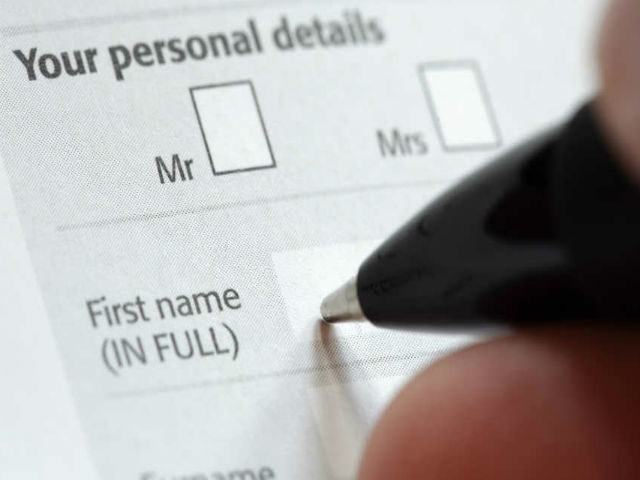
They are two ways to add the details of the employee details, the first one is to add individually and second is to add bulk details of the employees.
To add employee details individually:
- Go to HR/Payroll module
- In the “Employee management” add User type, Designation, Department and Employee

User type for example: Teacher

Department for example: Computer dpt

Designation for example: Primary teacher.
The employee details have to be added in the “employee registration” form as shown below:

- After that the Employee list will be created automatically

To add Bulk Employee Details:-
- Go to Settings
- Select the “Employee import”
- Download the excel file(employee excel format)

- Add the details of the employees as per the format provided in the downloaded excel file. (Note: Use the keywords provided in the Employee import page, for example Department-Computer Science)

